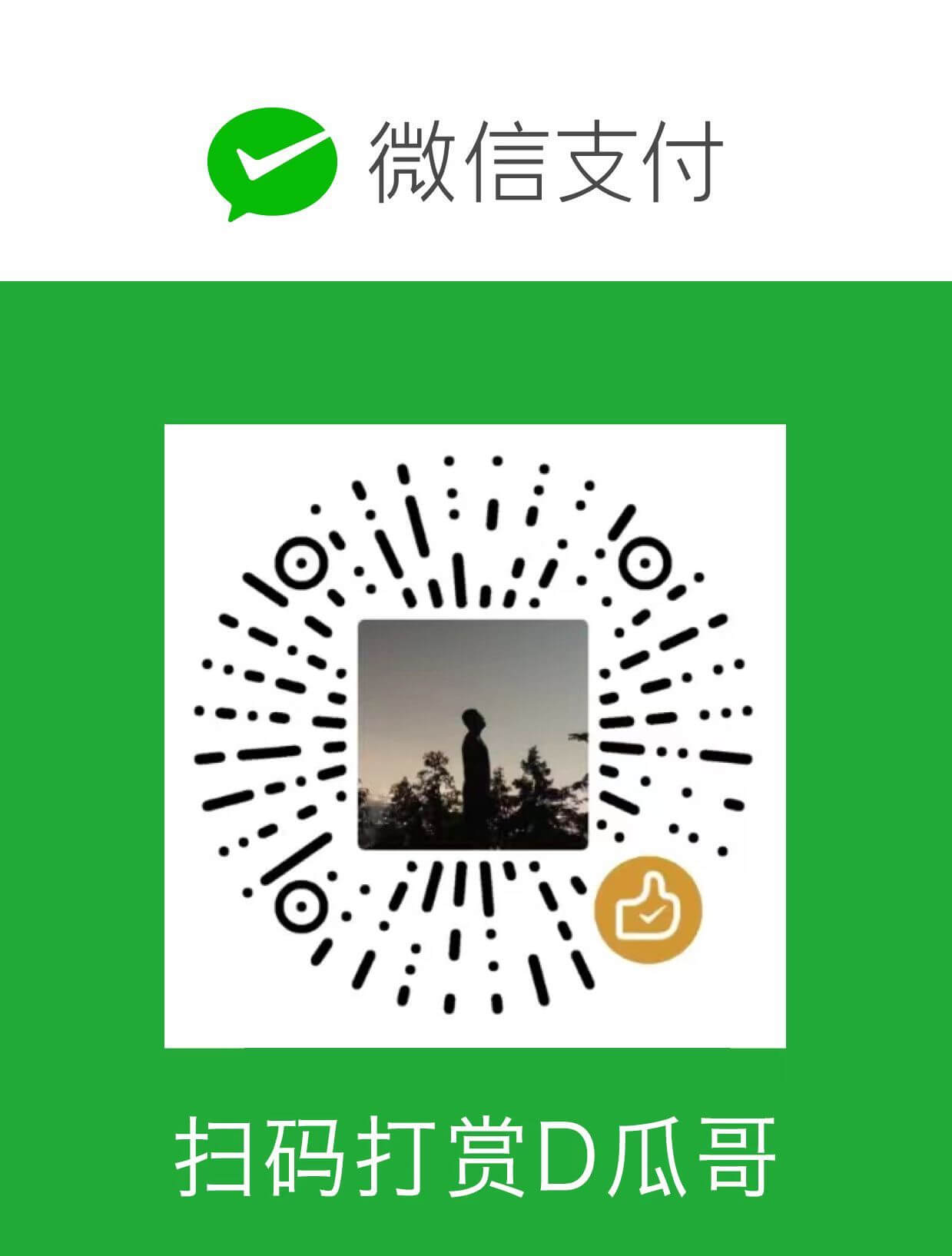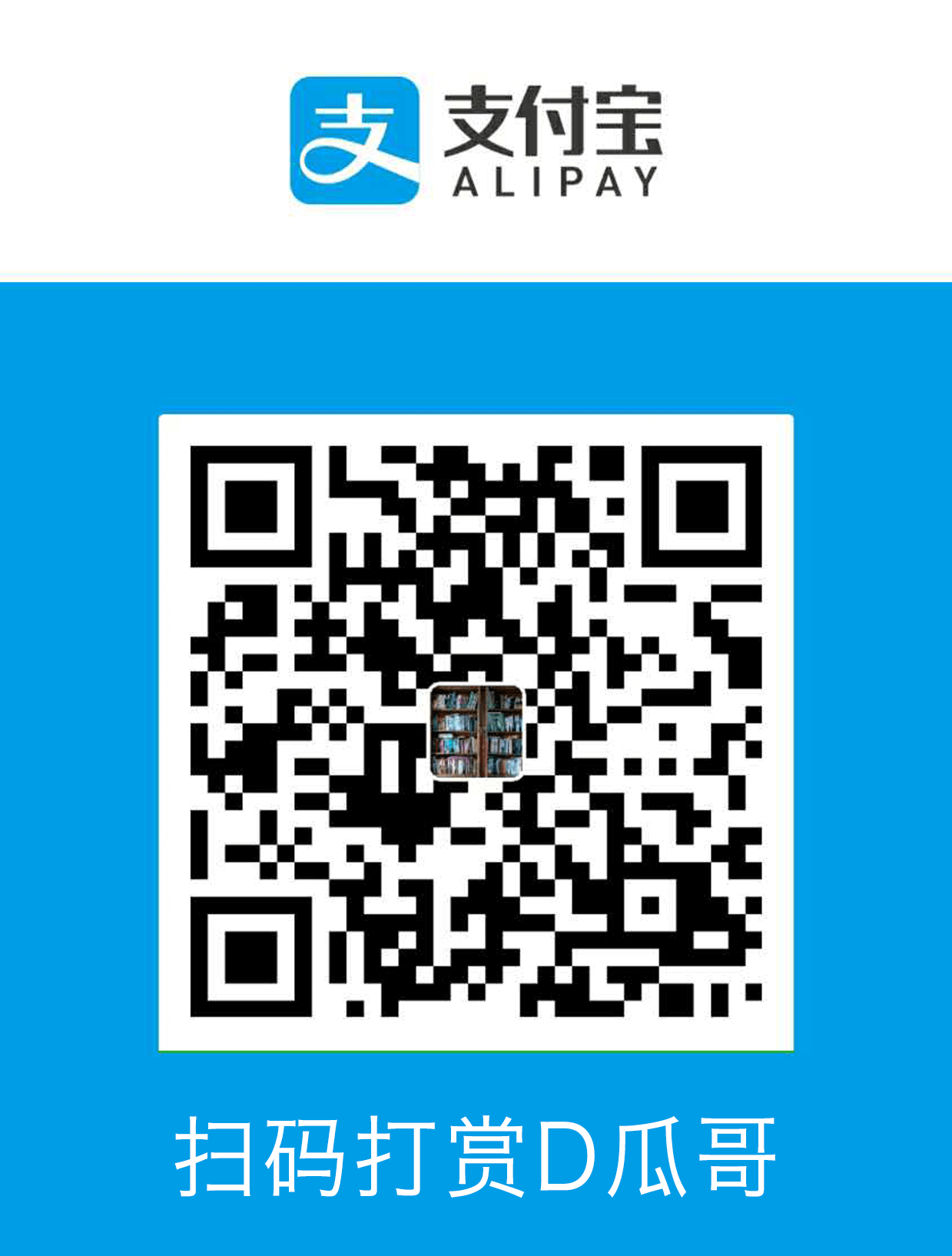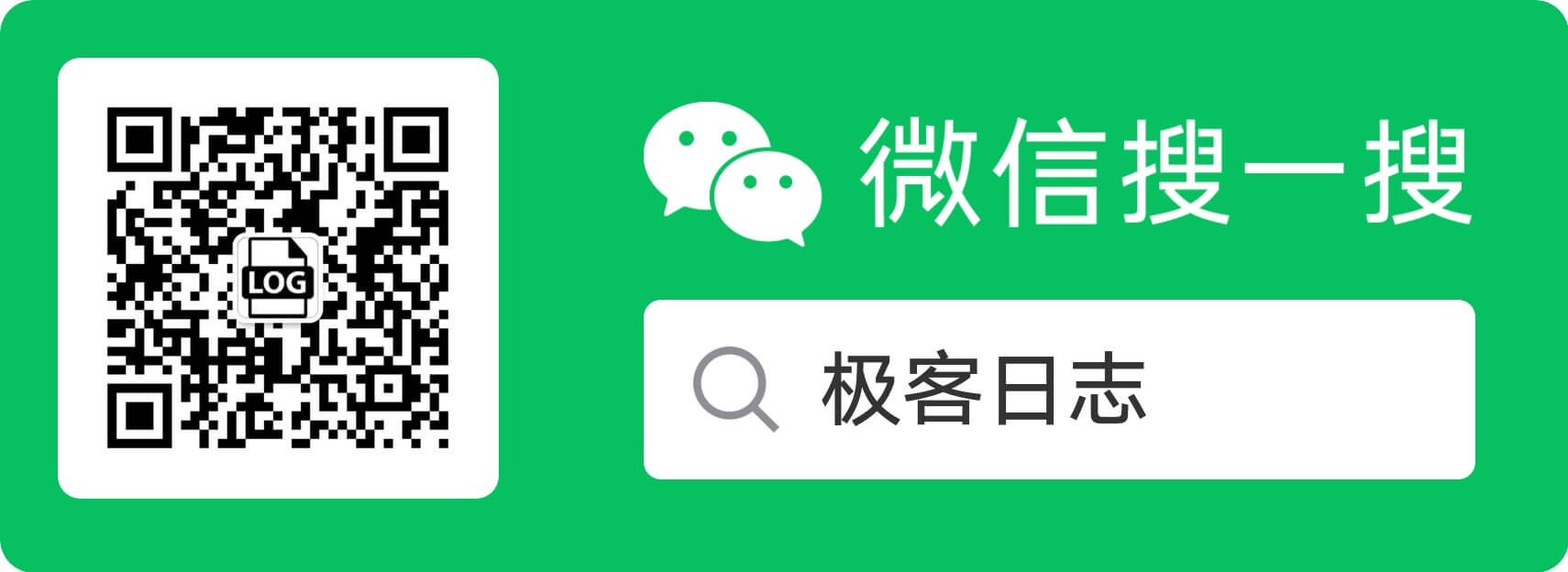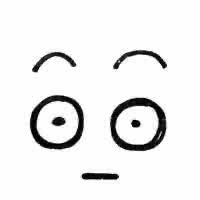优化网站

前几年应大势所趋,使用 Let’s Encrypt 给所有网站都上了 HTTPS。因为去年年中把博客托管到 GitHub 上了,导致一起申请 HTTPS 证书的站点无法按时更新证书。所以,所有证书都过期了。前几天有朋友发消息问我,Byte Buddy 的中文文档是不是我搞的?正好借机把证书更新了一下。
此后不久,无意间查看了一下网站服务器的操作系统和 Nginx 版本,发现竟然是 Ubuntu 16.04 + Nginx 1.12。Ubuntu 16.04 都”过期“了,正好得空升级一下。
升级操作系统
以前没有升级过操作系统大版本,正好借此机会练手:
# 升级操作系统版本执行,先做一下常规升级
sudo apt-get update
sudo apt-get upgrade
sudo reboot
# 检查可以升级的版本
sudo do-release-upgrade -c
# 开始升级
sudo do-release-upgrade升级完成后,检查操作系统版本:
$ cat /etc/os-release
NAME="Ubuntu"
VERSION="20.04.3 LTS (Focal Fossa)"
ID=ubuntu
ID_LIKE=debian
PRETTY_NAME="Ubuntu 20.04.3 LTS"
VERSION_ID="20.04"
HOME_URL="https://www.ubuntu.com/"
SUPPORT_URL="https://help.ubuntu.com/"
BUG_REPORT_URL="https://bugs.launchpad.net/ubuntu/"
PRIVACY_POLICY_URL="https://www.ubuntu.com/legal/terms-and-policies/privacy-policy"
VERSION_CODENAME=focal
UBUNTU_CODENAME=focal有几点需要注意:
LTS 版本升级,只能一步一步升级,从 16.04 升级到 18.04,再从 18.04 升级到 20.04。不能跳级。
升级过程不能中断,需要逐步确认。
如果升级中断,系统就会处在一个中间阶段,不能升级,不能重启(我遇到的情况)。需要人工介入处理,继续升级完成才行:
sudo dpkg --configure -a
# 执行上述命令失败是,删除两个锁文件,再次执行即可
sudo rm -rf /var/lib/dpkg/lock
sudo rm /var/lib/dpkg/lock-frontend
sudo dpkg --configure -a
sudo apt-get update
sudo apt-get dist-upgrade
sudo do-release-upgrade
sudo reboot升级 Nginx
Ubuntu 官方支持的 Nginx 还是 1.18。Nginx 都推出 1.21 了,果断升级一下:
sudo add-apt-repository ppa:ondrej/nginx -y
sudo apt update
sudo apt upgrade这里推荐 ppa:ondrej/nginx,还找到其他的 PPA,但是支持版本比较低。
搜资料时,在 Stack Overflow 上看到这样一个问题: php - What’s the purpose of ppa:ondrej/nginx? 在第一个回答中,该 PPA 还提到包含 Brotli 模块,并且解释了 Brotli 模块:Brotli 可以提供比 Gzip 更好的压缩效果,现在大多数浏览器也都支持 Brotli。
启用 HTTP2
HTTP2 协议是在 2015年05月发布的: RFC 7540 - Hypertext Transfer Protocol Version 2 (HTTP/2)。Nginx 从 1.9.5 开始支持 HTTP2。关于 HTTP2 的效果,可以查看世界知名 CDN 厂商推出的在线演示: HTTP/2: the Future of the Internet。
有一点需要说明一下,由于 HTTP2 只支持 HTTPS。所以,这算是使用 HTTP2 的先决条件。好在 Let’s Encrypt 可以免费获得 HTTPS 证书,这个已经提前配置完成了。
启用 HTTP2 比较简单,只需要修改 Nginx 的配置文件,增加 http2 即可:
listen 443 ssl **http2**;重启 Nginx,然后检查是否生效:
$ curl -I https://notes.diguage.com
HTTP/2 200
server: nginx/1.20.1
date: Mon, 07 Feb 2022 06:52:32 GMT
content-type: text/html
content-length: 1561
last-modified: Wed, 14 Nov 2018 06:04:51 GMT
vary: Accept-Encoding
etag: "5bebbb03-619"
expires: Mon, 14 Feb 2022 06:52:32 GMT
cache-control: max-age=604800
strict-transport-security: max-age=63072000
accept-ranges: bytes看到 HTTP/2 就表示 HTTP2 启用成功了。
另外,还可以通过在线工具: HTTP2.Pro - Check server & client HTTP/2, ALPN, and NPN support online. 和 HTTP/2 Test Tool 来检查,感兴趣的小伙伴,自行玩耍。
启用 TLS 1.3
感谢 Let’s Encrypt 和 Certbot 可以让广大开发者免费试用 HTTPS 证书。
certbot 自动生成的配置,考虑了兼容性问题。所以,默认只支持到 TLS 1.2,不支持最新的 TLS 1.3。不过,可以通过修改配置来启用 TLS 1.3。
先来查看一下相关工具的版本号:
# 检查一下 OpenSSL 的版本
$ openssl version
OpenSSL 1.1.1f 31 Mar 2020
# 检查一下 Nginx 的版本
$ nginx -v
nginx version: nginx/1.20.1然后,将上述信息填写到 Mozilla SSL Configuration Generator 中,在网页中选择 Modern 选项,就生成了对应的配置文件:
# generated 2022-02-07, Mozilla Guideline v5.6, nginx 1.20.1, OpenSSL 1.1.1f, modern configuration
# https://ssl-config.mozilla.org/#server=nginx&version=1.20.1&config=modern&openssl=1.1.1f&guideline=5.6
server {
listen 80 default_server;
listen [::]:80 default_server;
location / {
return 301 https://$host$request_uri;
}
}
server {
listen 443 ssl http2;
listen [::]:443 ssl http2;
ssl_certificate /path/to/signed_cert_plus_intermediates;
ssl_certificate_key /path/to/private_key;
ssl_session_timeout 1d;
ssl_session_cache shared:MozSSL:10m; # about 40000 sessions
ssl_session_tickets off;
# modern configuration
ssl_protocols TLSv1.3;
ssl_prefer_server_ciphers off;
# HSTS (ngx_http_headers_module is required) (63072000 seconds)
add_header Strict-Transport-Security "max-age=63072000" always;
# OCSP stapling
ssl_stapling on;
ssl_stapling_verify on;
# verify chain of trust of OCSP response using Root CA and Intermediate certs
ssl_trusted_certificate /path/to/root_CA_cert_plus_intermediates;
# replace with the IP address of your resolver
resolver 127.0.0.1;
}其中,需要关注的配置如下:
ssl_session_timeout 1d;
ssl_session_cache shared:MozSSL:10m; # about 40000 sessions
ssl_session_tickets off;
# modern configuration
ssl_protocols TLSv1.3;
ssl_prefer_server_ciphers off;
# HSTS (ngx_http_headers_module is required) (63072000 seconds)
add_header Strict-Transport-Security "max-age=63072000" always;
# OCSP stapling
ssl_stapling on;
ssl_stapling_verify on;
# verify chain of trust of OCSP response using Root CA and Intermediate certs
ssl_trusted_certificate /path/to/root_CA_cert_plus_intermediates; (1)| 1 | 注意修改这里的路径,Let’s Encrypt 证书的路径是 /etc/letsencrypt/live/<YourDomain>/chain.pem。 |
打开 /etc/letsencrypt/options-ssl-nginx.conf,将里面的配置直接修改为上述配置即可。
最后,使用验证是否生效:
# 验证 TLS v1.0
$ curl -v -s --tlsv1.0 --tls-max 1.0 https://notes.diguage.com
* Trying 120.92.74.139...
* TCP_NODELAY set
* Connected to notes.diguage.com (120.92.74.139) port 443 (#0)
* ALPN, offering h2
* ALPN, offering http/1.1
* successfully set certificate verify locations:
* CAfile: /etc/ssl/cert.pem
CApath: none
* TLSv1.0 (OUT), TLS handshake, Client hello (1):
* TLSv1.0 (IN), TLS alert, protocol version (582):
* error:1400442E:SSL routines:CONNECT_CR_SRVR_HELLO:tlsv1 alert protocol version
* Closing connection 0
# 验证 TLS v1.1
$ curl -v -s --tlsv1.1 --tls-max 1.1 https://notes.diguage.com
* Trying 120.92.74.139...
* TCP_NODELAY set
* Connected to notes.diguage.com (120.92.74.139) port 443 (#0)
* ALPN, offering h2
* ALPN, offering http/1.1
* successfully set certificate verify locations:
* CAfile: /etc/ssl/cert.pem
CApath: none
* TLSv1.1 (OUT), TLS handshake, Client hello (1):
* TLSv1.1 (IN), TLS alert, protocol version (582):
* error:1400442E:SSL routines:CONNECT_CR_SRVR_HELLO:tlsv1 alert protocol version
* Closing connection 0
# 验证 TLS v1.2
$ curl -v -s --tlsv1.2 --tls-max 1.2 https://notes.diguage.com
* Trying 120.92.74.139...
* TCP_NODELAY set
* Connected to notes.diguage.com (120.92.74.139) port 443 (#0)
* ALPN, offering h2
* ALPN, offering http/1.1
* successfully set certificate verify locations:
* CAfile: /etc/ssl/cert.pem
CApath: none
* TLSv1.2 (OUT), TLS handshake, Client hello (1):
* TLSv1.2 (IN), TLS alert, protocol version (582):
* error:1400442E:SSL routines:CONNECT_CR_SRVR_HELLO:tlsv1 alert protocol version
* Closing connection 0
# 验证 TLS v1.3
$ curl -v -s --tlsv1.3 --tls-max 1.3 https://notes.diguage.com
* Trying 120.92.74.139...
* TCP_NODELAY set
* Connected to notes.diguage.com (120.92.74.139) port 443 (#0)
* LibreSSL was built without TLS 1.3 support
* Closing connection 0从上面的测试来看,只有 TLS 1.3 是 OK 的。因为只配置了 TLS 1.3,这和预期是基本一致的。
另外,还可以使用通过在线工具来检查: SSL Server Test (Powered by Qualys SSL Labs) 和 SSL/TLS安全评估报告 是两个不错的 TLS 评估工具。感兴趣可以自行探索。
启用 Brotli 压缩
升级完 Nginx 后,就顺手搞了一下 Brotli。上 google/ngx_brotli: NGINX module for Brotli compression 看文档说明,跟着配置就好:
brotli on;
brotli_comp_level 6;
brotli_static on;
brotli_types application/atom+xml application/javascript application/json application/rss+xml
application/vnd.ms-fontobject application/x-font-opentype application/x-font-truetype
application/x-font-ttf application/x-javascript application/xhtml+xml application/xml
font/eot font/opentype font/otf font/truetype image/svg+xml image/vnd.microsoft.icon
image/x-icon image/x-win-bitmap text/css text/javascript text/plain text/xml;配置完成后,重启 Nginx,然后检查是否生效:
$ curl -IL https://notes.diguage.com -H "Accept-Encoding: br"
HTTP/2 200
server: nginx/1.20.1
date: Mon, 07 Feb 2022 03:25:02 GMT
content-type: text/html
last-modified: Wed, 14 Nov 2018 06:04:51 GMT
vary: Accept-Encoding
etag: W/"5bebbb03-619"
expires: Mon, 14 Feb 2022 03:25:02 GMT
cache-control: max-age=604800
strict-transport-security: max-age=63072000
content-encoding: br看到返回结果中有 content-encoding: br 就表示 Brotli 生效了。
这里需要提一点:如果执行的时候报错,可以尝试增加参数 --tlsv1.3,再次执行时,也许会提示不支持 TLS 1.3,此时就需要升级 curl 了。
参考资料
How to Upgrade Ubuntu 16.04 LTS to 20.04 LTS using command terminal
Install/Update/Upgrade Nginx Mainline/Stable on Ubuntu 20.04 LTS
How to install Brotli Module for Nginx on Ubuntu 20.04 | Atlantic.Net
Squash Compression Benchmark — 一个很有意思的压缩对比汇总网站。
Large Text Compression Benchmark — 另外一个非常详细的对比测试,看历史记录,应该是从 2006年一直做到现在。给这个持久性点赞!
lzturbo — 一个貌似很吊的压缩库。但是,几乎没见在哪里用过。